Overview
- Receiving a HIN Mail Global for the first time
- Already registered
- After expiry of the link
- Replying to a HIN Mail Global e-mail
HIN Mail Global allows HIN members to send encrypted e-mails to people who are not connected to HIN. This means that HIN members can now offer secure e-mail communication to all persons who attach importance to an exchange of information which complies with data protection (patients, employees, experts, etc.).
1. Receiving an e-mail for the first time as a non-registered user
If you have received a HIN Mail Global e-mail from a HIN member before and decrypted it using an SMS code, you are already registered. In this case, follow the instructions in section 2. If you are receiving an e-mail for decryption via SMS code for the first time, please follow the instructions in the next section.
Open e-mail
Click on the link «Read the message». A new page will now open where you can register.
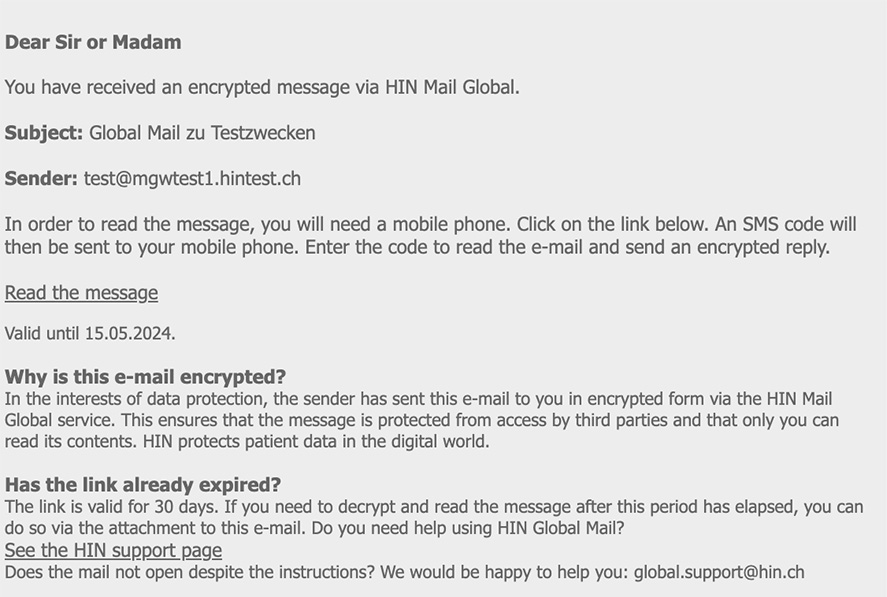
Registration
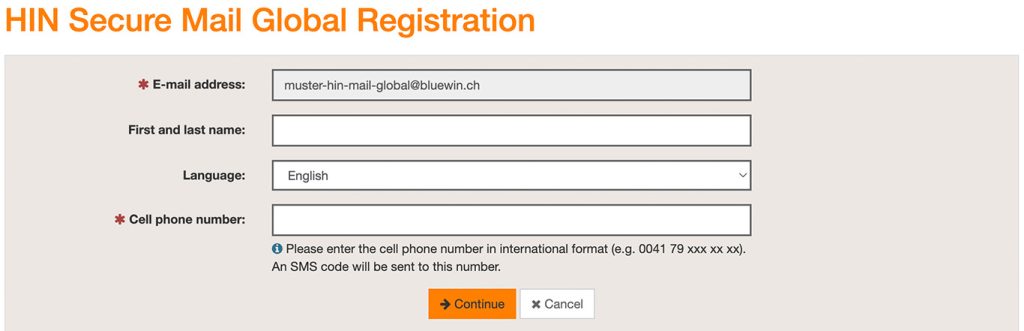
Select your preferred language and then click, enter your cell phone number and click “Continue”. An SMS code will now be sent to your cell phone number.
Haven’t received an SMS code? Then our instructions will help you.
You will then receive an SMS code to the number you entered. Enter this code in the relevant field.
You can now read the e-mail.
2. Receiving an e-mail as a registered user
Open e-mail
Open the encrypted e-mail and click on the link «Read the message». A new page will now open and will automatically receive an SMS Code to the number you registered.
Enter this code in the relevant field.
You can now read the message.
If you do not receive an SMS code within 15 minutes, click “Request new SMS code”. If it still does not work or if you have a new cell phone number, please send an e-mail to support@hin.ch.
3. Open after expiry of the 30-day link validity period (open via the attachment)
The link in HIN Mail Global is valid for 30 days. If you want to open a received message after this period has expired, you can do so via the HTML attachment of the e-mail.
Can’t see an attachment or can’t open it? If you log into your e-mail account on a computer via the web browser, you should be able to see and open the attachment.
Instead of clicking on the link, download the attachment (“secure-email.html”) and open it. The attachment will now open in your default browser.
Have a look to the explanation in the video:
If you are opening a HIN Mail Global e-mail for the very first time, you must first register in the open window. To do this, continue to follow the instructions in section 1.
If you are already registered, the instructions in section 2 above will help you.
Special case – iPhone/iPad
After receiving a HIN Mail Global e-mail, you can open the message via a link on any device for 30 days. After the 30 days have elapsed, the message can only be opened via the HTML attachment. However, this only works with an iPhone or iPad with the operating system iOS 15.1 or later in the Microsoft Edge browser. If you have any difficulties, these instructions will help you.
4. Replying to a HIN Mail Global e-mail
If you want to reply to the message in encrypted form after reading it, click “Reply” in the mes
