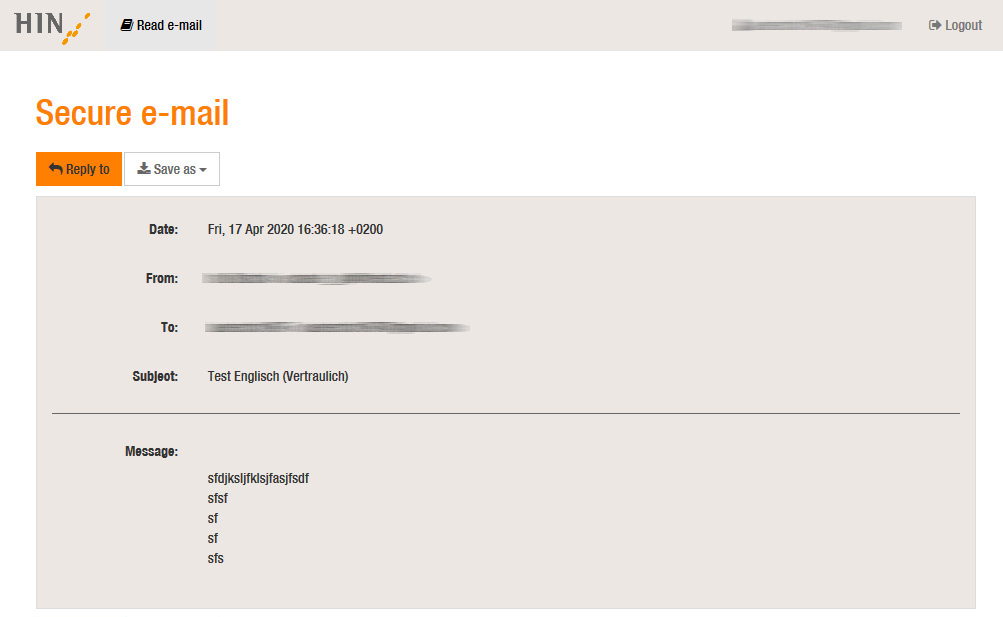HIN Secure Mail Global allows HIN participants to send encrypted e-mails to people who are not connected to HIN. This means that HIN participants can now offer secure e-mail communication to all persons who attach importance to an exchange of information which complies with data protection (patients, employees, experts, etc.).
Important:
- For Gateway customers, HIN Secure Mail Global must be activated on the HIN Mail Gateway. To do this, contact the administrator of your HIN Mail Gateway.
1. Procedure for sending an e-mail (sender)
Write e-mail
Write the e-mail in your preferred e-mail program as usual. You can also address your e-mail to multiple recipients (including Cc and Bcc).
Mark e-mail as «confidential»
Microsoft Outlook
Under «Tags» in the «Confidentiality» setting, select the level «Confidential» or add «(confidential)» at the end of the subject line.
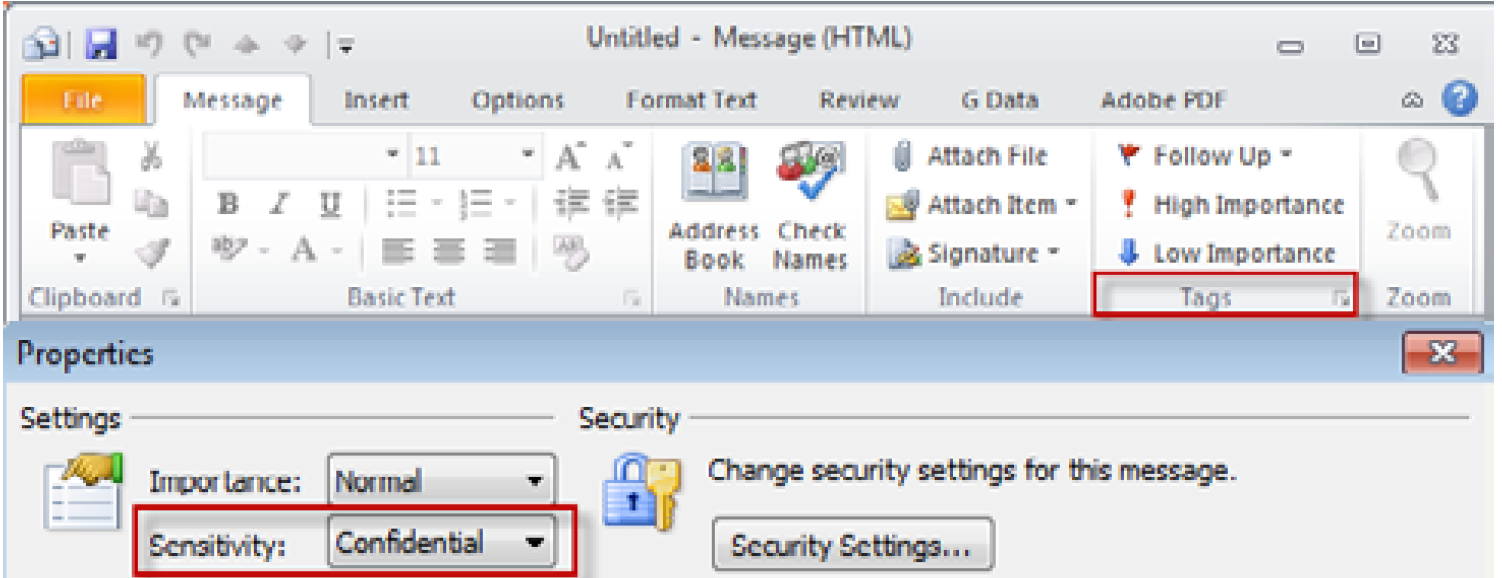
All other e-mail programs (including HIN Webmail)
Add «(confidential)» at the end of the subject.
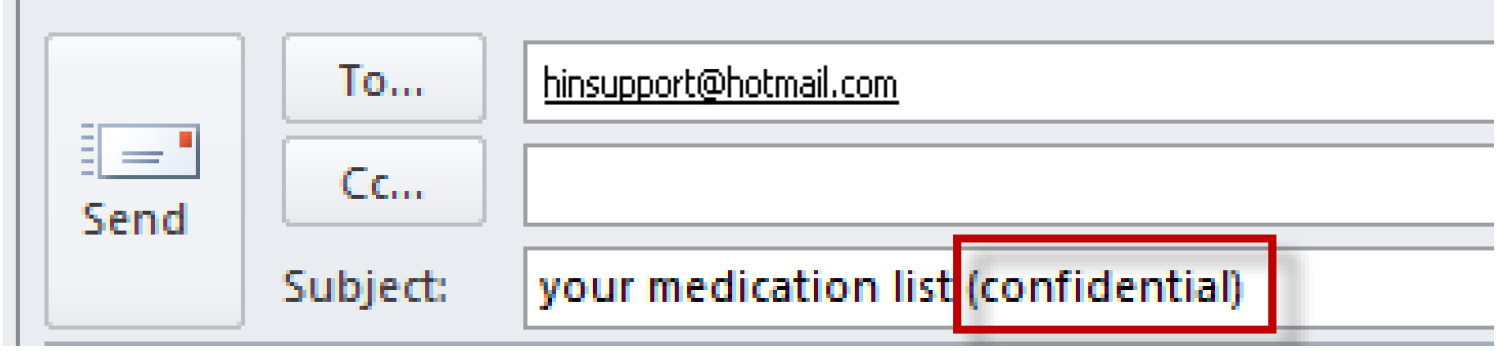
Send e-mail
Send the e-mail as usual. It will now be sent to the recipient in an encrypted form.
Important: Please note that the subject of the e-mail is not encrypted.
2. Procedure for receiving an e-mail (recipient)
2.1 Receiving an e-mail for the first time as a non-registered user
If you have received a Global e-mail from a HIN participant before and decrypted it using an SMS code, you are already registered. In this case, follow the instructions in section 2.2. If you are receiving an e-mail for decryption via SMS code for the first time, please follow the instructions in the next section.
Open e-mail
Open the encrypted e-mail. Download and open the attachment («secure-email.html») in the message. The attachment will now open in your default browser.
Registration
Select your preferred language and then click «OK».
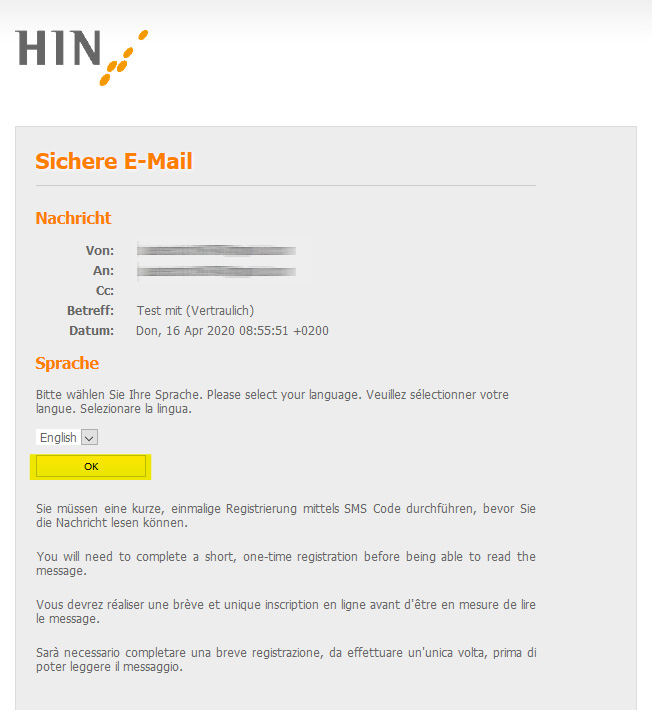
Now enter your cell phone number and click «Continue». An SMS code will now be sent to your cell phone number.
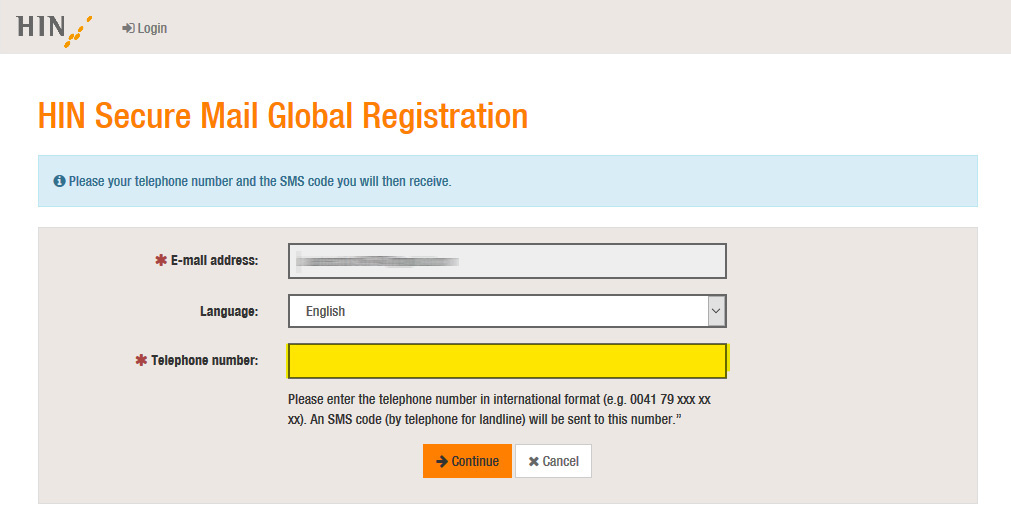
You will then receive an SMS code to the number you entered. Enter this code in the relevant field and then click «Save».
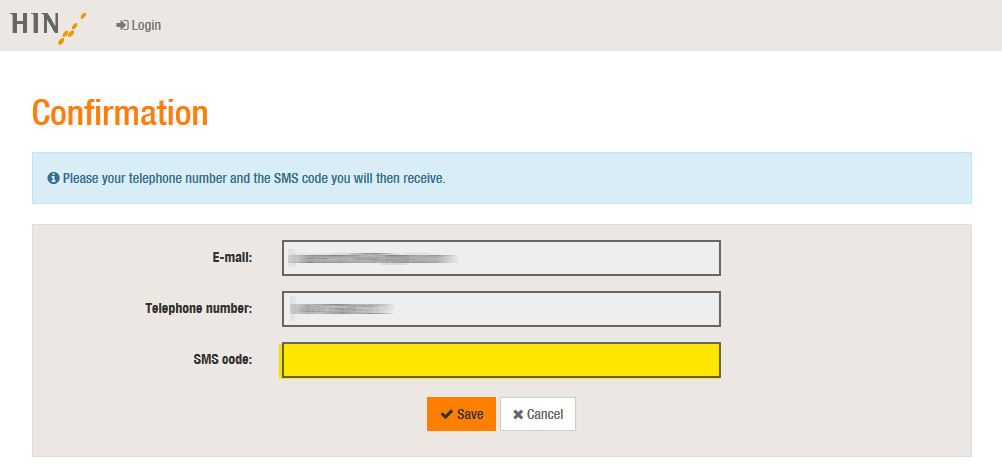
You can now read the e-mail
2.2 Receiving an e-mail as a registered user
Open e-mail
Open the encrypted e-mail. Download and open the attachment («secure-email.html») in the message. The attachment will now open in your default browser.Click «OK» in the window that appears. An SMS code will now be sent to your cell phone number.
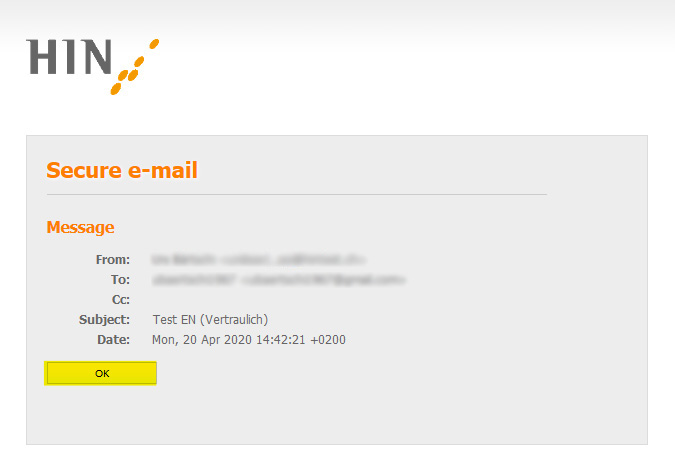
You will then receive an SMS code to the number you registered. Enter this code in the relevant field and then click«Login».
If you do not receive an SMS code within 15 minutes, click «Request new SMS code».
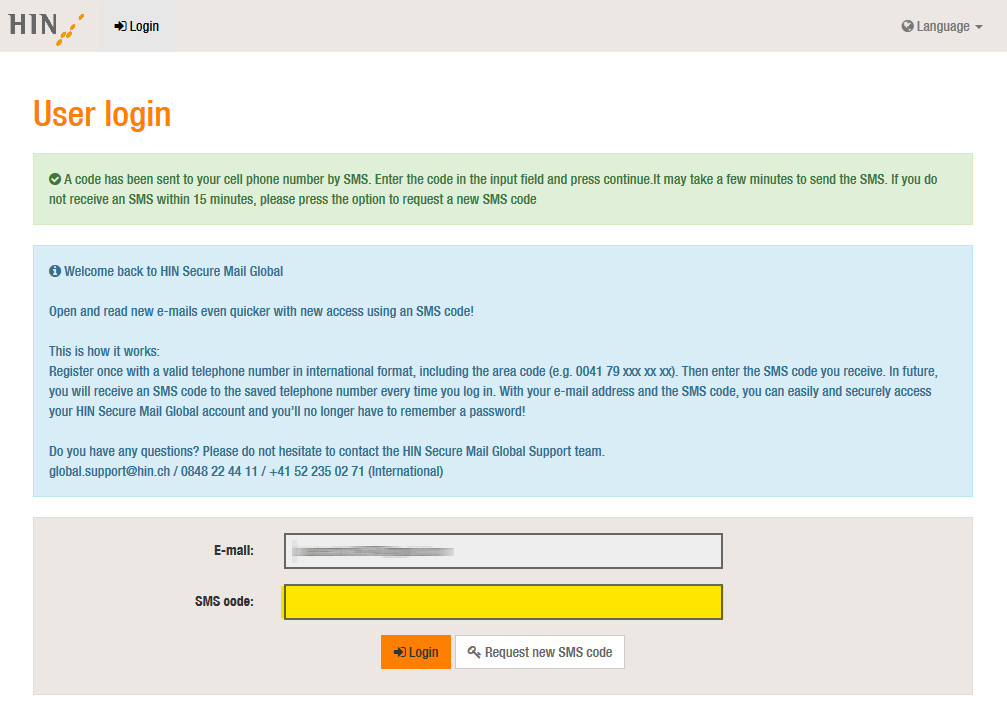
You can now read the message.
3. Replying to a HIN Secure Mail Global e-mail
If you want to reply to the message in encrypted form after reading it, click «Reply to» in the message view.